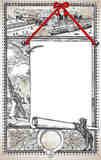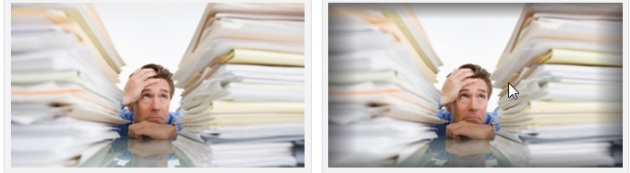3 Solutions to Data-Heavy Presentations
March 25, 2015 Leave a comment
![]() Sometimes you can’t avoid giving presentations that are heavy on data. Examples of this would be presentations for demographics, market researches and such. So how do you solve this? How do you make your presentations interesting even if it’s full of data and numbers?
Sometimes you can’t avoid giving presentations that are heavy on data. Examples of this would be presentations for demographics, market researches and such. So how do you solve this? How do you make your presentations interesting even if it’s full of data and numbers?
Below are 3 solutions:
1. Use Notes pages – use the Notes pane and put some of the data there. You can print this out later to be distributed among your audience.
2. Send to Word – Send your presentation to Microsoft Word.
3. Use letter-sized slides – This is best used when you won’t be projecting slides at all.
You can read the complete instructions on how to apply these solutions by heading to this post: Handouts for data-heavy presentations